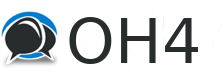01-14-2023, 12:55 PM
Hey Yall, Today I have enabled the Picture Gallery feature of the board. To see what it looks like I have added a few pics to my own personal gallery at this link: https://www.ourhome4.net/member.php?acti...ile&uid=22
Before you add a Picture Gallery to your profile, I recommend that you first get comfortable with IMG tags by posting one or two ads that include images. Once you get the hang of IMG tags, doing a profile Gallery will be a cake walk. There is a separate tutorial in this forum entitled "How to attach images to your advertisements" that spells out all those details.
Cool, another thing I recommend before you activate your profile Picture Gallery is that you do this on a laptop, at least for the first go around. The reason for this is because you will need to have 3 simultaneous tabs open, and juggling with tabs is easier done on a laptop.
Ok, now lets get to the meat of the process.
1) Open a new tab in your browser, and navigate to your profile. OH4 main page -> User CP -> Your Account Summary -> Your UserId (first link under Account Summary).
2) Open a new tab in your browser, and navigate to edit profile. OH4 main page -> User CP -> Menu panel -> Edit Profile
3) Open a new tab in your browser wherever your pictures are being hosted (e.g. postimage.org)
So for each image that you want to add to your Picture Gallery:
Grab the URL of the image from (3) .
Then at the very bottom of (2) on the Gallery text box, paste the URL and enclose it in IMG tags.
Then click "Update Profile" button at the bottom of (2)
Finally, refresh tab (1) from your browser and see if the picture has been added to your gallery.
Repeat above process for each picture that needs to be added.
As a gentle reminder, only clothed pictures are allowed in OH4.
Before you add a Picture Gallery to your profile, I recommend that you first get comfortable with IMG tags by posting one or two ads that include images. Once you get the hang of IMG tags, doing a profile Gallery will be a cake walk. There is a separate tutorial in this forum entitled "How to attach images to your advertisements" that spells out all those details.
Cool, another thing I recommend before you activate your profile Picture Gallery is that you do this on a laptop, at least for the first go around. The reason for this is because you will need to have 3 simultaneous tabs open, and juggling with tabs is easier done on a laptop.
Ok, now lets get to the meat of the process.
1) Open a new tab in your browser, and navigate to your profile. OH4 main page -> User CP -> Your Account Summary -> Your UserId (first link under Account Summary).
2) Open a new tab in your browser, and navigate to edit profile. OH4 main page -> User CP -> Menu panel -> Edit Profile
3) Open a new tab in your browser wherever your pictures are being hosted (e.g. postimage.org)
So for each image that you want to add to your Picture Gallery:
Grab the URL of the image from (3) .
Then at the very bottom of (2) on the Gallery text box, paste the URL and enclose it in IMG tags.
Then click "Update Profile" button at the bottom of (2)
Finally, refresh tab (1) from your browser and see if the picture has been added to your gallery.
Repeat above process for each picture that needs to be added.
As a gentle reminder, only clothed pictures are allowed in OH4.