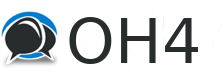01-08-2023, 01:07 PM
If you have an ad somewhere else, it is often convenient to copy that ad into OH4 to save time, instead of writing an ad from scratch. One thing to look out for is something called Rich Text which can mess things up. When you paste text, your device has two modes Rich Text and Plain Text.
Rich Text, which often is the default paste in most devices, will attempt to preserve the fonts, styles and colors of the original ad. The problem is that the codes for those fonts, styles, and colors only exist in the system that has the original ad, and no where else. So if you attempt to do a Rich Paste into a different system (like OH4), then your paste will look like just a bunch of scrambled characters.
The solution is to use Plain Paste. The way Plain Paste works, it first strips fonts, styles, and colors from the original ad, and only pastes the remaining text into the destination system. How to do a Plain Paste varies depending on the device you are using.
Plain Paste for:
Windows = ctrl-shift-v
Mac = command-shift-v
Chrome = ctrl-shift-v
Android = on the clipboard menu, look for the Plain Paste option
iPad/iOs = instead of paste, click the share button after selecting, and then select "copy" from there. That will copy the plain text into the clipboard.
Another helpful shortcut, in case you did a Rich Paste by accident and your OH4 editor gets filled with scrambled characters, is to just press ctrl-a to select everything in the current OH4 editor and then backspace to get rid of it, so that you can start fresh from a blank editor again.
Daenerys
Rich Text, which often is the default paste in most devices, will attempt to preserve the fonts, styles and colors of the original ad. The problem is that the codes for those fonts, styles, and colors only exist in the system that has the original ad, and no where else. So if you attempt to do a Rich Paste into a different system (like OH4), then your paste will look like just a bunch of scrambled characters.
The solution is to use Plain Paste. The way Plain Paste works, it first strips fonts, styles, and colors from the original ad, and only pastes the remaining text into the destination system. How to do a Plain Paste varies depending on the device you are using.
Plain Paste for:
Windows = ctrl-shift-v
Mac = command-shift-v
Chrome = ctrl-shift-v
Android = on the clipboard menu, look for the Plain Paste option
iPad/iOs = instead of paste, click the share button after selecting, and then select "copy" from there. That will copy the plain text into the clipboard.
Another helpful shortcut, in case you did a Rich Paste by accident and your OH4 editor gets filled with scrambled characters, is to just press ctrl-a to select everything in the current OH4 editor and then backspace to get rid of it, so that you can start fresh from a blank editor again.
Daenerys