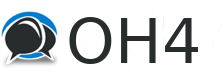
+- OH4 - Find Love and Romance (https://www.ourhome4.net)
+-- Forum: OurHome4 (https://www.ourhome4.net/forumdisplay.php?fid=1)
+--- Forum: Texas-Houston: Women Looking For Men (https://www.ourhome4.net/forumdisplay.php?fid=4)
+--- Thread: How to attach images to your advertisements (/showthread.php?tid=92)
How to attach images to your advertisements - DaenerysTargaryen - 12-29-2022
The process to include a picture in your posting is actually quite easy, but unfortunately, not very intuitive. Below is an overview.
Case 1: The picture in is in your local cell/tablet/computer
1.1 Go to a free picture upload site, such as https://postimages.org
1.2 On the postimages.org main page, click Chose Images button.
1.3 A dialog will pop out asking you to select the picture from your local device.
1.4 After the picture is selected, you will be taken to a new page where it shows you a list of links for several scenarios.
1.5 The scenario that you want is Direct Link.
1.6 Copy the code in Direct Link (it looks like https://i.postimg.cc/somerandomcharcaters/flower.jpg) into your device clipboard.
(this can be done by selecting the code, then right clicking on it, and selecting copy, or by clicking on the double paper button at the end of the Direct Link).
1.7 Go back to the OH4 thread you are creating, and paste the code there. Then enclose the code in IMG tags. The end result should look something like this:
[IMG]https://i.postimg.cc/somerandomcharacters/flower.jpg[/IMG]
Do not forget the slash character ( / ) in the second IMG tag.
Also when you paste the code make sure you do a Plain Text Paste (as opposed to a Rich Paste). If you do not know how to do this, here is a quick overview: Plain Text Paste
1.8 Press the preview button on the OH4 thread editor. It should show the picture inserted in your posting.
Case 2: The picture is already in the public web in some other site
2.1 Go to that other site where your picture is.
2.2 Right click on the picture and select "Copy Image URL" . This will copy the URL to your clipboard. (If you are using a cell or a tablet, you can simulate a right click by pressing and holding for a couple of seconds on the image. After you release, it will show you the context menu with the "Copy Image URL" option).
2.3 Follow steps 1.7 and 1.8 mentioned earlier.
2.4. Note that for Case 2 to work, the image needs to be publicly accessible. Some site do require an active login session before showing pictures, so steps 2.1-2.3 wont work in these cases.